Suite à différents messages que j’ai vu passer ces derniers jours, je me suis motivé à tester un nouveau gestionnaire de fenêtres sur mon système.
# Les environnements de bureau
Avant tout, il faut faire un petit point sur ce qu’est un environnement de bureau.
En informatique, un environnement de bureau est un ensemble de programmes qui permet de manier l’ordinateur à travers une interface utilisateur qui se présente en mode graphique sous l’aspect d’un bureau.
En gros, si vous ne bidouillez pas, c’est l’ensemble de ce que vous voyez à l’écran, excepté ce qui se trouve dans les fenêtres. C’est les fenêtres (le pourtour donc), le fond d’écran, la (ou les) barres d’outil (l’endroit où vous avez par exemple la liste des différentes fenêtres ouvertes), les icônes, etc.
Si vous êtes sur Microsoft Windows ou sur MacOS, vous ne vous êtes certainement jamais posé la question de quel environnement utiliser, mais si vous utilisez un système GNU/Linux, vous l’avez forcément fait. Prenons l’exemple d’Ubuntu :
- avec la version originale, Ubuntu, vous avez comme environnement de bureau Gnome ;
- avec Kubuntu, vous aurez KDE Plasma ;
- avec Xubuntu, ça sera Xfce ;
- et avec Lubuntu, vous découvrirez LXQt.
Tout ça rien que pour Ubuntu, mais si vous voulez changer sans trop changer et que vous installez un autre système d’exploitation, Linux Mint par exemple, vous aurez Cinnamon. Ce choix est très personnel, dépends beaucoup de l’aspect esthétique, de vos habitudes et des possibilités offertes par l’environnement. On a aussi tendance à rester sur le même environnement, si c’est possible.
# Les gestionnaires de fenêtres
C’est une petite partie des environnements de bureau. C’est ce gestionnaire qui va se charger, entre autre, d’afficher une fenêtre (mais pas son contenu).
Décoration d’une fenêtre, gérée par le gestionnaire de fenêtres Wikipédia – Shmuel Csaba Otto Traian
Il sera aussi responsable des bureaux virtuels, cette superbe fonctionnalité qui permet de “ranger” les fenêtres sur des espaces virtuels spécifiques et ainsi de garder un environnement de travail propre.
Pour faire le lien avec les environnements, par défaut vous avez :
- Mutter, fork de Metacity avec Gnome ;
- KWin avec KDE Plasma ;
- Xfwm avec Xfce ;
- ou encore un dérivé de Mutter, Muffin avec Cinnamon.
Quelle est la similitude entre tous ces gestionnaires de fenêtres ? Tous sont des gestionnaires de fenêtres flottantes, à savoir qu’on peut déplacer comme bon nous semble et qui vont se superposer à l’infini.
# Mon historique
Historiquement, je me suis peu intéressé à cette partie de mon système d’exploitation. Quand j’ai commencé ma formation d’ingénieur, j’ai brièvement utilisé Debian avant de passer sur Ubuntu. Je l’ai utilisée sans trop me poser de questions, même si j’entendais parler de KDE, j’étais bien avec mon environnement Gnome. Après quelque temps, et intéressé par une volonté de proposer un système plus léger, je me suis décidé à tester Xfce, avec Xubuntu.
Bien que je n’aie jamais validé ce point, j’ai été convaincu par l’intégration d’Unity dans Ubuntu, j’ai détesté l’expérience et j’ai définitivement rayé Ubuntu de ma liste de distributions à installer. J’ai toujours tendance à désactiver les trucs qui “font joli” sur mes ordinateurs, et j’avais l’impression qu’Unity était principalement là pour ça. J’ai rapidement passé toutes mes machines sur Debian avec Xfce comme environnement de bureau.
Le temps est passé et, bien que j’aie conservé Debian + Xfce sur ma machine perso, j’ai commencé à recommander et installer Linux Mint sur les machines de mon entourage, et LMDE, la version Debian de Linux Mint sur mon laptop.
Avec tout cet historique, vous vous êtes probablement rendu·e·s compte que j’ai toujours eu affaire à des gestionnaires de fenêtre flottant.
Et pourtant, ça fait des années que j’entends parler d’une autre manière de gérer les fenêtres : le pavage, tiling en anglais. Avec ces gestionnaires de fenêtres, la totalité de l’écran est utilisée en permanence et les différentes fenêtres se répartissent en mosaïque.
# Sway
J’ai choisi d’utiliser le gestionnaire de fenêtres Sway, principalement car j’en ai lu beaucoup de bien.
Les gros plus que je vois après un peu plus de trois semaines d’utilisations :
- les espaces de travail par écran, c’est vraiment pratique et en vérité, c’est comme ça que je cherchais à les utiliser depuis longtemps sans même l’avoir conscientisé ;
- la configuration aux petits ognons que Sway permet ;
- la gestion principalement au clavier.
Du coup, n’ayant pas la science infuse, j’ai suivi le tuto de LearnLinux.tv et j’ai adapté à mes besoins. Cette configuration risque d’évoluer un peu mais je pense avoir ce qu’il me faut pour tous mes usages et je commence à avoir les bons réflexes.
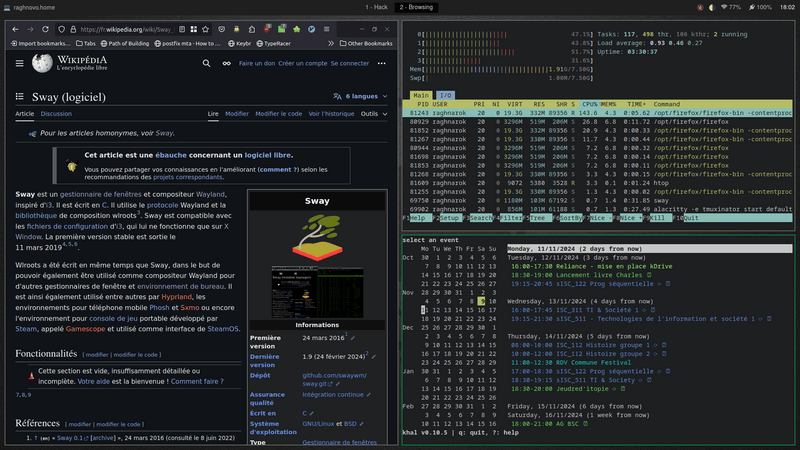
Une capture de mon écran avec quelques fenêtres ouvertes
# Les prérequis
Comme paquets, sauf si vous faites les modifications nécessaires dans les fichiers de configuration, vous aurez besoin de :
- alacrity – l’émulateur de terminal que j’utilise ;
- sway, swaybg, swayimg, swayidle – le gestionnaire de fenêtre ;
- swaylock – le verrouillage d’écran ;
- waybar – la barre de menus ;
- wofi – un utilitaire pour créer des petits menus ;
- light – gestion de la luminosité de l’écran ;
- grim – logiciel de capture d’écran ;
- fonts-font-awesome – des icônes spécifiques.
# Les répertoires de configuration
Il faut créer les dossiers de configuration suivants :
~/.config/sway;~/.config/waybar;~/.config/wofi.
et mettre dans ces dossiers les fichiers de configuration à suivre.
# Configuration
# Sway
~/.config/sway/config
#==================================================================================#
# Sway Window Manager Configuration File #
#----------------------------------------------------------------------------------#
# Purpose: This configuration file enables you to tweak keyboard shortcuts, adjust #
# themes and colors, set the wallpaper, and more. #
# #
# License: Creative Commons Attribution 4.0 International #
# Source: https://www.learnlinux.tv #
# Author: Gregory Trolliet <gregory@trolliet.info> #
# #
# Pro-tip: While using Sway, you can trigger this configuration to be re-read by #
# pressing Super + Shift + C. #
#==================================================================================#
#====================================#
# Keyboard configuration #
#====================================#
input "18003:1:foostan_Corne" {
xkb_layout fr
xkb_variant ergol
}
input "1:1:AT_Translated_Set_2_keyboard" {
xkb_layout ch
xkb_variant fr
}
#========================#
# Appearance and Theming #
#========================#
# Declare Colors:
set $background #332b2b
set $color_urgent #fb4934
set $text_color #ffffff
set $title_bg_unfocused #666666
set $title_outline_active #0e844e
set $title_outline_unfocused #332b2b
# Set Colors: Border Background Text Indicator Child Border
client.background $background
client.focused $title_outline_active $background $text_color $title_outline_active $title_outline_active
client.focused_inactive $title_outline_unfocused $background $text_color $text_color $title_outline_unfocused
client.unfocused $title_outline_unfocused $title_bg_unfocused $text_color $title_outline_active
client.urgent $color_urgent $color_urgent $color_urgent $color_urgent $color_urgent
# Add gaps in between all application windows:
gaps inner 8
gaps outer 3
# Configure the default border:
default_border pixel 2
# Set the Wallpaper:
output * bg $HOME/.config/sway/wallpaper_ngnm.jpg fill
#====================================#
# Activate the panel #
#====================================#
# Set the waybar command for the application launcher:
bar {
swaybar_command waybar
}
#====================================#
# Keyboard Shortcuts (Sway-specific) #
#====================================#
# Set the modifier key to super:
set $mod Mod4
# Set the ALT key to $alt (since Mod1 is harder to remember):
set $alt Mod1
# Set up a shortcut to reload this config file:
bindsym $mod+Shift+c reload
# Quit your current session and return to the log-in manager/tty:
bindsym $mod+Shift+e exec $HOME/.config/sway/exit.sh
# Open password menu
bindsym $mod+x exec $HOME/.local/bin/passmenu --type
# Screen locking (automatic, with a timeout)
set $lock swaylock -c 550000
exec swayidle -w \
timeout 600 $lock \
timeout 570 'swaymsg "output * dpms off"' \
resume 'swaymsg "output * dpms on"' \
before-sleep $lock
# Screen locking (manual)
set $lock_screen exec bash ~/.config/sway/lock_screen.sh
bindsym $mod+Escape exec $lock_screen
#========================================#
# Keyboard Shortcuts (Window Management) #
#========================================#
# Move focus to another window:
bindsym $mod+Left focus left
bindsym $mod+Down focus down
bindsym $mod+Up focus up
bindsym $mod+Right focus right
# Move focus to another window ("cult of vim" version):
bindsym $mod+j focus down
bindsym $mod+h focus left
bindsym $mod+l focus right
bindsym $mod+k focus up
# Move the window:
bindsym $mod+Shift+Left move left
bindsym $mod+Shift+Down move down
bindsym $mod+Shift+Up move up
bindsym $mod+Shift+Right move right
# Hold the modifier key and hold the left/right mouse button
# to drag or resize a window respectively. This isn't exclusive
# to floating windows:
floating_modifier $mod normal
# Resizing containers:
mode "resize" {
# Resize windows with arrow keys:
bindsym Left resize shrink width 10px
bindsym Down resize shrink height 10px
bindsym Up resize grow height 10px
bindsym Right resize grow width 10px
# "cult of vim" version:
bindsym h resize shrink width 10px
bindsym j resize shrink height 10px
bindsym k resize grow height 10px
bindsym l resize grow width 10px
# Return to default mode
bindsym Return mode "default"
bindsym Escape mode "default"
}
bindsym $mod+r mode "resize"
#========================#
# Presenter #
#========================#
mode "present" {
# command starts mirroring
bindsym m mode "default"; exec wl-present mirror
# these commands modify an already running mirroring window
bindsym o mode "default"; exec wl-present set-output
bindsym r mode "default"; exec wl-present set-region
bindsym Shift+r mode "default"; exec wl-present unset-region
bindsym s mode "default"; exec wl-present set-scaling
bindsym f mode "default"; exec wl-present toggle-freeze
bindsym c mode "default"; exec wl-present custom
# return to default mode
bindsym Return mode "default"
bindsym Escape mode "default"
}
bindsym $mod+p mode "present"
#========================#
# Screen capture #
#========================#
# save screen to ~/Pictures
bindsym Print exec grim
# save a region to ~/Pictures
bindsym Shift+Print exec grim -g "$(slurp)"
# send screen to clipboard
bindsym Ctrl+Print exec grim - | wl-copy
# send a region to clipboard
bindsym Ctrl+Shift+Print exec grim -g "$(slurp)" - | wl-copy
#=================================#
# Keyboard Shortcuts (Workspaces) #
#=================================#
# Switch to workspace
set $ws0 "0 - Presentation"
set $ws1 "1 - Hack"
set $ws2 "2 - Browsing"
set $ws3 "3 - Communication"
set $ws4 "4 - Media"
set $ws5 "5 - Writing"
set $ws6 "6 - TBD"
set $ws7 "7 - TBD"
set $ws8 "8 - TBD"
set $ws9 "9 - TBD"
# Default workspace
workspace "1 - Hack"
# Move between workspaces
bindsym $mod+0 workspace $ws0
bindsym $mod+1 workspace $ws1
bindsym $mod+2 workspace $ws2
bindsym $mod+3 workspace $ws3
bindsym $mod+4 workspace $ws4
bindsym $mod+5 workspace $ws5
bindsym $mod+6 workspace $ws6
bindsym $mod+7 workspace $ws7
bindsym $mod+8 workspace $ws8
bindsym $mod+9 workspace $ws9
# Move focused container to workspace
bindsym $mod+Shift+0 move container to workspace $ws0
bindsym $mod+Shift+1 move container to workspace $ws1
bindsym $mod+Shift+2 move container to workspace $ws2
bindsym $mod+Shift+3 move container to workspace $ws3
bindsym $mod+Shift+4 move container to workspace $ws4
bindsym $mod+Shift+5 move container to workspace $ws5
bindsym $mod+Shift+6 move container to workspace $ws6
bindsym $mod+Shift+7 move container to workspace $ws7
bindsym $mod+Shift+8 move container to workspace $ws8
bindsym $mod+Shift+9 move container to workspace $ws9
# Move workspace to another screen (output)
bindsym $mod+Ctrl+Left move workspace to output left
bindsym $mod+Ctrl+Right move workspace to output right
bindsym $mod+Ctrl+Up move workspace to output up
bindsym $mod+Ctrl+Down move workspace to output down
#=============================#
# Keyboard Shortcuts (Layout) #
#=============================#
# You can "split" the current object of your focus with
# $mod+b or $mod+v, for horizontal and vertical splits
# respectively.
bindsym $mod+b splith
bindsym $mod+v splitv
# Switch the current container between different layout styles
bindsym $mod+s layout stacking
bindsym $mod+w layout tabbed
bindsym $mod+e layout toggle split
# Make the current focus fullscreen
bindsym $mod+f fullscreen
# Toggle the current focus between tiling and floating mode
bindsym $mod+Shift+f floating toggle
# Swap focus between the tiling area and the floating area
bindsym $mod+tab focus mode_toggle
# Move focus to the parent container
bindsym $mod+a focus parent
#=================================#
# Keyboard Shortcuts (Scratchpad) #
#=================================#
# Sway has a "scratchpad", which is a bag of holding for windows.
# You can send windows there and get them back later.
# Move the currently focused window to the scratchpad
bindsym $mod+Shift+minus move scratchpad
# Show the next scratchpad window or hide the focused scratchpad window.
# If there are multiple scratchpad windows, this command cycles through them.
bindsym $mod+minus scratchpad show
#===============================#
# Keyboard Shortcuts (Hardware) #
#===============================#
# Audio
bindsym XF86AudioRaiseVolume exec "wpctl set-volume -l 1.5 @DEFAULT_AUDIO_SINK@ 5%+; pkill -RTMIN+8 waybar"
bindsym XF86AudioLowerVolume exec "wpctl set-volume @DEFAULT_AUDIO_SINK@ 5%-; pkill -RTMIN+8 waybar"
bindsym XF86AudioMute exec "wpctl set-mute @DEFAULT_AUDIO_SINK@ toggle; pkill -RTMIN+8 waybar"
# Brightness
bindsym XF86MonBrightnessDown exec light -U 10
bindsym XF86MonBrightnessUp exec light -A 10
#=============================================#
# Keyboard Shortcuts (launching applications) #
#=============================================#
# Set up wofi to replace dmenu as the launcher of choice:
set $menu wofi --show drun -i | xargs swaymsg exec --
# Launch your browser:
bindsym $mod+shift+b exec firefox
# Open a file manager:
bindsym ctrl+$mod+f exec pcmanfm
# Open a terminal emulator:
set $term alacritty
bindsym $mod+t exec $term
bindsym $mod+Shift+t exec $term -e tmuxinator start default
# Kill focused window:
bindsym $mod+F4 kill
# Open the application launcher:
bindsym $mod+space exec $menu
# Open the application launcher (alternate version):
bindsym $mod+d exec $menu
#===============================#
# Default windows configuration #
#===============================#
assign [app_id="firefox"] workspace $ws2
assign [class="thunderbird-default"] workspace $ws3
assign [class="FreeTube"] workspace $ws4
assign [app_id="at.yrlf.wl_mirror"] workspace $ws0
for_window [app_id="mpv"] resize set width 30ppt
for_window [class="Xreader"] resize set width 40ppt
for_window [app_id="org.pwmt.zathura"] resize set width 40ppt
for_window [app_id="gnome-calendar"] floating enable
#======#
# Misc #
#======#
include /etc/sway/config-vars.d/*
include /etc/sway/config.d/*Et les scripts, à rendre exécutable (chmod +x lefichier) :
~/.config/sway/audio.sh
#!/bin/bash
current_volume=$(/usr/bin/wpctl get-volume @DEFAULT_AUDIO_SINK@)
volume="$(echo $current_volume | cut -f 2 -d " " | sed 's/\.//g')"
if [[ $current_volume == *"MUTED"* ]]; then
echo "🔇"
fi
if [ "$volume" -lt "100" ]; then
volume="${volume:1}"
fi
if [ "$volume" -lt "10" ]; then
volume="${volume:1}"
fi
if [ "$volume" -gt "99" ]; then
echo " $volume%"
elif [ "$volume" -gt "65" ]; then
echo " $volume%"
elif [ "$volume" -gt "30" ]; then
echo " $volume%"
elif [ "$volume" -gt "10" ]; then
echo " $volume%"
else
echo " $volume%"
fi~/.config/sway/exit.sh
#!/bin/bash
if [[ ! $(pgrep -x "swaynag") ]]; then
swaynag --background 333333 --border 333333 --border-bottom 333333 --button-background 1F1F1F \
--button-border-size 0 --button-padding 8 --text FFFFFF --button-text FFFFFF --edge bottom \
-t warning -m 'Do you really want to log out?' -B 'You heard me!' 'swaymsg exit'
fi~/.config/sway/light.sh
#!/bin/bash
brightness="$(light | sed 's/\.[0-9]*//g')"
if [ "$brightness" -gt "95" ]; then
echo "🌞"
elif [ "$brightness" -gt "75" ]; then
echo "🌕"
elif [ "$brightness" -gt "60" ]; then
echo "🌖"
elif [ "$brightness" -gt "45" ]; then
echo "🌗"
elif [ "$brightness" -gt "15" ]; then
echo "🌘"
else
echo "🌑"
fi~/.config/sway/lock_screen.sh
#!/bin/sh
# Credit to the following for comming up with this:
# https://code.krister.ee/lock-screen-in-sway/
# To Do: The fancier screen lock mentioned on that page might be cool to try.
# Times the screen off and puts it to background
swayidle \
timeout 10 'swaymsg "output * dpms off"' \
resume 'swaymsg "output * dpms on"' &
# Locks the screen immediately
swaylock -c 550000
# Kills last background task so idle timer doesn't keep running
kill %%# Waybar
~/.config/waybar/config
//========================================================================//
// Waybar Configuration File //
//------------------------------------------------------------------------//
// Purpose: Creates a minimalistic (yet functional) waybar at //
// the top of the screen. //
// themes and colors, set the wallpaper, and more. //
// //
// License: Creative Commons Attribution 4.0 International //
// Source: https://www.learnlinux.tv //
// Author: Gregory Trolliet <gregory@trolliet.info> //
// //
// Credit: //
// Battery section adapted from: //
// https://github.com/Egosummiki/dotfiles/blob/master/waybar/config //
// //
// Pipewire audio adapted from: //
// https://www.reddit.com/r/swaywm/comments/sks343/ //
// pwvolume_pipewire_volume_control_and_waybar_module //
//========================================================================//
{
"layer": "top",
"position": "top",
"height": 36,
"spacing": 4,
"margin-top": 0,
"margin-bottom": 0,
// Choose the order of the modules
"modules-center": ["sway/workspaces", "tray"],
"modules-left": ["custom/hostname"],
"modules-right": [ "custom/audio","custom/light","network","battery","clock"],
// Configuration for individual modules
"sway/workspaces": {
"disable-scroll": true,
"all-outputs": false,
"format": "{name}",
},
"tray": {
"icon-size": 18,
"spacing": 10,
},
"clock": {
"timezone": "Europe/Zurich",
"tooltip-format": "<big>{:%Y %B}</big>\n<tt><small>{calendar}</small></tt>",
"format-alt": "{:%Y-%m-%d}",
"on-click-right": "/usr/bin/alacritty -e khal interactive"
},
"battery": {
"states": {
// "good": 95,
"warning": 30,
"critical": 15,
},
"format": "{icon} {capacity}%",
"format-charging": "⚡{capacity}%",
"format-plugged": " {capacity}%",
"format-alt": "{time} {icon}",
// "format-good": "", // An empty format will hide the module
// "format-full": "",
"format-icons": ["", "", "", "", ""],
},
"network": {
// "interface": "wlp2*", // (Optional) To force the use of this interface
"format-wifi": " {signalStrength}%",
"format-ethernet": "Connected ",
"tooltip-format": "{ifname}: {gwaddr}",
"format-linked": "{ifname} (No IP)",
"format-disconnected": "Disconnected ⚠",
"format-alt": "{ifname}: {ipaddr}/{cidr}",
"on-click-right": "bash ~/.config/rofi/wifi_menu/rofi-wifi-menu.sh",
},
"custom/audio": {
"format": "{}",
"signal": 8,
"interval": "once",
"exec": "/home/raghnarok/.config/sway/audio.sh",
"on-click": "pavucontrol",
},
"custom/light": {
"format": "{}",
"interval": 1,
"exec": "/home/raghnarok/.config/sway/light.sh",
},
"custom/hostname": {
"format": "💻 {}",
"exec": "/usr/bin/hostname -f",
"interval": "once",
"on-click": "/usr/bin/alacritty -e /usr/bin/htop",
},
}Et sa configuration de style :
~/.config/waybar/style.css
* {
font-family: Roboto, Helvetica, Arial, sans-serif;
font-size: 14px;
min-height: 0;
padding-bottom: 2px;
padding-top: 2px;
background: #1f1f1f;
}
#battery {
background: transparent;
color: #ffffff;
opacity: 0.7;
padding: 2px 8px;
}
#battery.charging, #battery.plugged {
color: #ffffff;
padding: 2px 8px;
}
#battery.critical:not(.charging) {
animation-direction: alternate;
animation-duration: 0.5s;
animation-iteration-count: infinite;
animation-name: blink;
animation-timing-function: linear;
background-color: #f53c3c;
color: gray;
}
#clock {
background: #1f1f1f;
color: #ffffff;
margin-right: 4px;
padding: 2px 8px;
}
#network {
background: transparent;
color: #ffffff;
opacity: 0.7;
padding: 2px 8px;
}
#network.disconnected {
background: #1f1f1f;
color: red;
}
#tray {
background: #1f1f1f;
color: #ffffff;
margin-left: 18px;
}
#tray > .passive {
-gtk-icon-effect: dim;
background: #1f1f1f;
color: #ffffff;
}
#tray > .needs-attention {
-gtk-icon-effect: highlight;
background: #1f1f1f;
color: #ffffff;
}
window#waybar {
background: transparent;
border-bottom: 1px solid #332b2b;
transition-duration: .2s;
transition-property: background-color;
}
#workspaces button:hover {
/* https://github.com/Alexays/Waybar/wiki/FAQ#the-workspace-buttons-have-a-strange-hover-effect */
background: @background;
border-bottom: 1px solid #ffffff;
box-shadow: inherit;
color: #ffffff;
}
#workspaces button {
background: transparent;
color: #ffffff;
margin-left: 2px;
margin-right: 2px;
opacity: 0.7;
}
#workspaces button.focused {
background: black;
color: #ffffff;
opacity: 0.8;
}
#workspaces button.focused label {
background: black;
}
#workspaces button.urgent {
background-color: #eb4d4b;
}
/* Custom Stuff */
#custom-audio {
background: transparent;
color: #ffffff;
opacity: 0.7;
padding: 2px 8px;
}
#custom-hostname {
background: transparent;
color: #ffffff;
padding: 2px 8px;
opacity: 0.7;
}# Wofi
~/.config/wofi/config
allow_images=true
image_size=64
width=600
height=200
insensitive=true
mode=drun,run
columns=1
padding:5
lines=6Et sa configuration de style :
~/.config/wofi/style.css
/* Notes below regarding the purpose of each setting is true to the best of my knowledge. */
#input {
margin: 10px; /* how much padding there is around the input box */
border: none; /* border around the input box */
background-color: #453e3d; /* background color of the text input box itself */
color: #ffffff; /* text color as you type inside the input box */
}
#inner-box {
margin: 5px;
border: none; /* horizontal bar that appears above the search results */
background-color: #1f1f1f; /* background color behind the search results */
color: #ffffff; /* text color of each search result */
}
#outer-box {
margin: 5px; /* margin between the outer edges of the main window and its contents inside */
border: none; /* border around all the internal window components */
background-color: #1f1f1f; /* background color of entire inner window */
}
#text {
margin: 5px;
border: none; /* border around each individual item within the search results */
background-color: trans; /* background behind each individual item within the search results */
color: ffffff;
}
/* Remove the search icon */
#input > image.left {
-gtk-icon-transform:scaleX(0);
}
#scroll {
margin: 5px;
border: 2px solid #1f1f1f;
background-color: #1f1f1f; /* background color behind the search slider */
}
window {
margin: 15px;
border: 3px solid green; /* border around the entire window */
background-color: #1f1f1f;
}# Conclusion
Bonne découverte et n’hésitez pas à me dire si tout n’est pas idéal dans ma config.